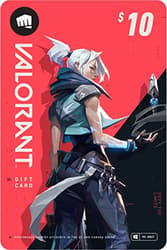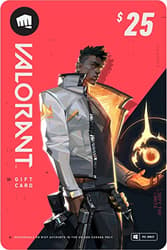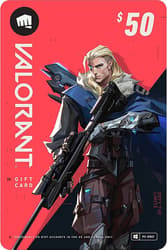Riot VANGUARD Error: How To Fix It?
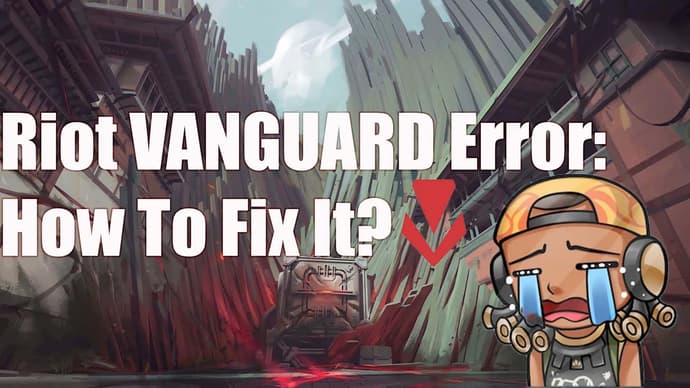
Riot Vanguard is an anti-cheat system developed by Riot Games that is used to ensure fair play and combat cheating in the company's games, including the popular Valorant game. However, some users encounter bugs related to the operation of Riot Vanguard that can make it difficult to play the game.
Therefore, often Valorant players, and especially those who are new to this esports discipline, have problems solving Riot Vanguard errors. In this article we will look at the causes of Riot Vanguard errors and provide recommendations on how to fix them.
IF YOU ENCOUNTER REPEATED ERRORS WHILE LAUNCHING OR INSTALLING THE GAME, WE CAN HELP YOU
First, you should disable all existing antivirus programs, including the built-in Windows Defender. Additionally, it wouldn’t hurt to add the game to your exceptions list.
Check for all updates for your Windows system; some players find this helps!
For Windows 7 users (!)
Pay attention to the following updates:
However, since Windows 7 is already a very outdated version of Windows, we recommend upgrading to Windows 11, or at least to Windows 10, which has simplified versions that will minimally impact your system.
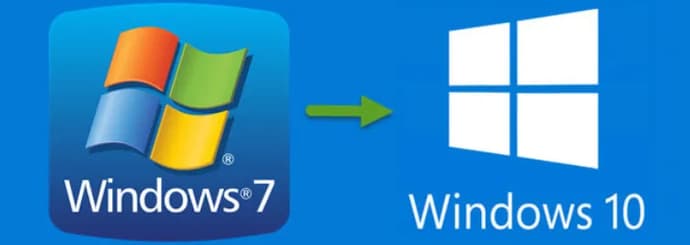
You should install Visual C++.
PROBLEMS AND ERRORS DURING THE INSTALLATION OR REINSTALLATION OF THE GAME
First, try installing it on another SSD or hard drive, and don’t forget to run the installation as an administrator.
If this doesn’t help, try the following steps:
Open Command Prompt (as an administrator) and enter the following commands:
- bcdedit.exe/set testsigning off
- bcdedit.exe/set nointegritychecks off
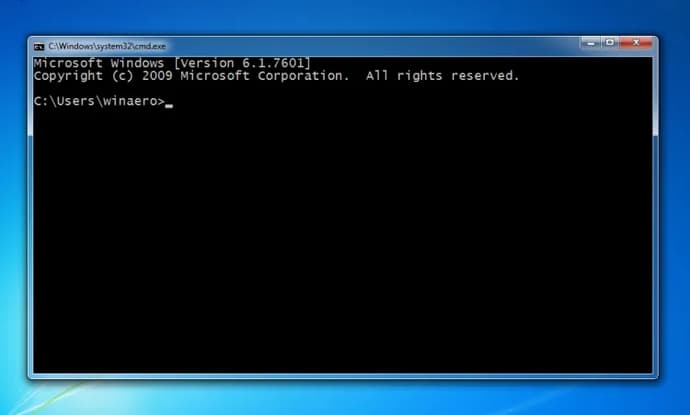
After this, restart your computer. If the problem persists, the next step might be installing the game in Windows Safe Mode.
Uninstall the game and the VANGUARD anti-cheat using the built-in "Programs and Features" in Windows.
Download this file.
Start Windows in Safe Mode. Instructions on how to do this are below:
- For Windows 10 users, click here.
- For Windows 7 users, click here.
(!) Important Now, you need to run the game installer as an administrator.
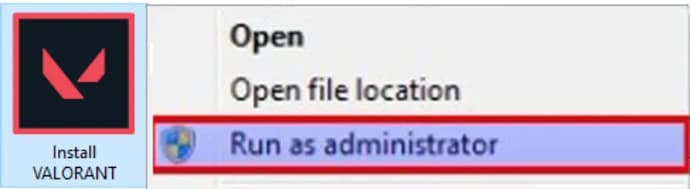
Restart your operating system and start it in normal mode. Check if the problem has disappeared.
Still having issues? Then try this:
We need to make sure that none of the programs installed on your PC are interfering with the proper functioning of the VANGUARD anti-cheat. To check this, follow the instructions below:
- Click on the "Start" menu.
- In the search bar, type sigverif and run it.
- Click the "Start" button.
- Wait for the test to complete.
After the test finishes, you will be provided with a list of all possible drivers that need to be either updated or completely removed from your computer. This might solve the issue with launching VALORANT.
Most often, the following programs interfere with the correct operation of VANGUARD, check if you have any of these programs:
- OC GURU III
- AORUS GRAPHICS ENGINE
- GIGABYTE APP Center
- XTREME GAMING ENGINE
If you didn't find anything listed above, don't worry. It's not certain that the problem lies with them. Follow the points listed above.
If the problem still persists after trying all the steps mentioned above, you should contact Riot Games technical support. Don’t forget to provide general information about your system, explain the problem in detail, and if possible, provide accompanying screenshots that can help the support team resolve the issue.
To contact Riot Games support, click here.
FAILED TO LAUNCH VALORANT or THE PROCESS IS ALREADY RUNNING
To solve this issue, you should install the latest version of the game installer and try the installation process again. Download link. (!) Important Download VALORANT only from the official website playvalorant.com.
If the problem persists after reinstallation, try navigating to the following directory in File Explorer: C:\Riot Games\Riot Client\ here we need to find a file named vcruntime140.dll . If you have this file, you must rename it to anything else (avoid Cyrillic characters). Done? Then restart Windows and try launching the game again.
If after all this, the problem still remains and you cannot enter VALORANT, try this: Go to File Explorer, click on the View tab, there will be a parameter Hidden Items, check the box next to it. Then go to C:\Users\your PC account name\AppData\Local\ here you will find the Riot Client folder, you need to click on it and archive it.
If nothing mentioned above helps, contact Riot Games support by providing all possible screenshots and detailing your issue, as well as describing the methods you tried to solve the problem. We hope you don’t need to contact Riot Games technical support and that the problem stops bothering you!
Additionally, VANGUARD may display error codes. Here are the most common ones and their solutions.

VAN Error Codes
CODE # | MEANING | SOLUTION |
|---|---|---|
VAN -1 | Uninstall failure | Reinstall Riot Vanguard. If the problem persists, please /submit a ticket at the bottom of this page. |
VAN 0 | VALORANT has encountered connection error. Please relaunch client to reconnect | Go ahead and restart VALORANT and the Riot Client. |
VAN 1 | VALORANT has encountered connection error. Please relaunch client to reconnect | Go ahead and restart VALORANT and the Riot Client. |
VAN 6 | VALORANT has encountered connection error. Please relaunch client to reconnect | Go ahead and restart VALORANT and the Riot Client. |
VAN -81 | VALORANT has encountered connection error. Please relaunch client to reconnect | Go ahead and restart your PC and the Riot Client. If the problem persists, uninstall Riot Vanguard and VALORANT, then do a fresh reinstallation of both. If the problem persists, please/submit a ticket at the bottom of this page. |
VAN -102 | VALORANT has encountered connection error. Please relaunch client to reconnect | Go ahead and restart your PC and the Riot Client. If the problem persists, uninstall Riot Vanguard and VALORANT, then do a fresh reinstallation of both. If the problem persists, please/submit a ticket at the bottom of this page. |
VAN -104 | Connection Error | Go ahead and restart your PC and the Riot Client. If the problem persists, uninstall Riot Vanguard and VALORANT, then do a fresh reinstallation of both. If the problem persists, please/submit a ticket at the bottom of this page. |
VAN 128 | VALORANT has encountered connection error. Please relaunch client to reconnect | Go ahead and restart your PC and the Riot Client. If the problem persists, uninstall Riot Vanguard and VALORANT, then do a fresh reinstallation of both. If the problem persists, please/submit a ticket at the bottom of this page. |
VAN 138 | VALORANT has encountered connection error. Please relaunch client to reconnect | Looks like you’re running VALORANT/Riot Vanguard from a virtual machine. Since this isn’t allowed, you’ll have to install both on a regular instance of Windows instead of a virtual one. |
VAN 152 | HWID Ban | This is a hardware ban which typically lasts 4 months. Please/submit a ticket at the bottom of this page if you have further questions. |
VAN9001 | Secure Boot or TPM (Trusted Platform Module) 2.0 is not enabled | Please see this article on how to check whether your Windows 11 system supports Secure Boot and TPM 2.0, and how to troubleshoot. |
VAN9002 | This build of Vanguard requires Control Flow Guard (CFG) to be enabled in system exploit protection settings. | Please see this article on how to change exploit protection settings. If the problem persists, please/submit a ticket at the bottom of this page. |
VAN9003 | Secure Boot is not enabled | Please see this article on how to check whether your Windows 11 system supports Secure Boot, and how to troubleshoot. |
VAN9005 | This version of Vanguard requires TPM version 2.0 and UEFI compliant firmware in order to use Virtualization-based Security (VBS) | Please see this article to change your BIOS Mode to UEFI and enable TPM 2.0. |
VAN9006 | You are currently running an older version of Windows that will no longer be supported by Vanguard. | Please update to Windows 10 20H1 (Version 2004) or later to continue playing VALORANT. |
We hope this article was helpful for you and that you won't have to face VALORANT and Vanguard anti-cheat errors again.

Danil Chepil er ekspert på e-sport, og har fulgt esportscenen siden 2014. Han spesialiserer seg på Counter-Strike, Dota 2 og VALORANT.
Danil begynte sitt bekjentskap og samarbeid med EgamersWorld i 2022 da han etter den russiske aggresjonen ikke lenger kunne fortsette sin karriere som bartender.
På den tiden innså han ikke at han hadde et talent for å skrive nyheter og artikler om e-sport og spilltemaer.
 Hvordan Donk kastet 2025-sesongenEtter tidlig dominans og store seire, mistet donks 2025-sesong med Team Spirit sakte momentum, og et flott år ble til et som føltes uferdig.
Hvordan Donk kastet 2025-sesongenEtter tidlig dominans og store seire, mistet donks 2025-sesong med Team Spirit sakte momentum, og et flott år ble til et som føltes uferdig. Roblox Oppdrettsdyrkoder desember 2025Oppdag alle fungerende Roblox Raise Animals-koder og få Gems, Xmas2025-valuta, daglige hjulspinn og mange andre belønninger.
Roblox Oppdrettsdyrkoder desember 2025Oppdag alle fungerende Roblox Raise Animals-koder og få Gems, Xmas2025-valuta, daglige hjulspinn og mange andre belønninger. LCK Cup 2026 Seerguide: Datoer, program, format, deltakereFullstendig guide til LCK Cup 2026: turneringsformat, detaljer om gruppespillet og offisiell tidsplan. Sjekk oppdaterte lagoppstillinger for T1, Gen.G, HLE og andre lag som konkurrerer om plassene i First Stand.
LCK Cup 2026 Seerguide: Datoer, program, format, deltakereFullstendig guide til LCK Cup 2026: turneringsformat, detaljer om gruppespillet og offisiell tidsplan. Sjekk oppdaterte lagoppstillinger for T1, Gen.G, HLE og andre lag som konkurrerer om plassene i First Stand. Beste Dota 2-lag i 2025Dota 2 beste lag i 2025-sesongen - topp 10-rangering basert på turneringsresultater og lagprestasjoner.
Beste Dota 2-lag i 2025Dota 2 beste lag i 2025-sesongen - topp 10-rangering basert på turneringsresultater og lagprestasjoner.